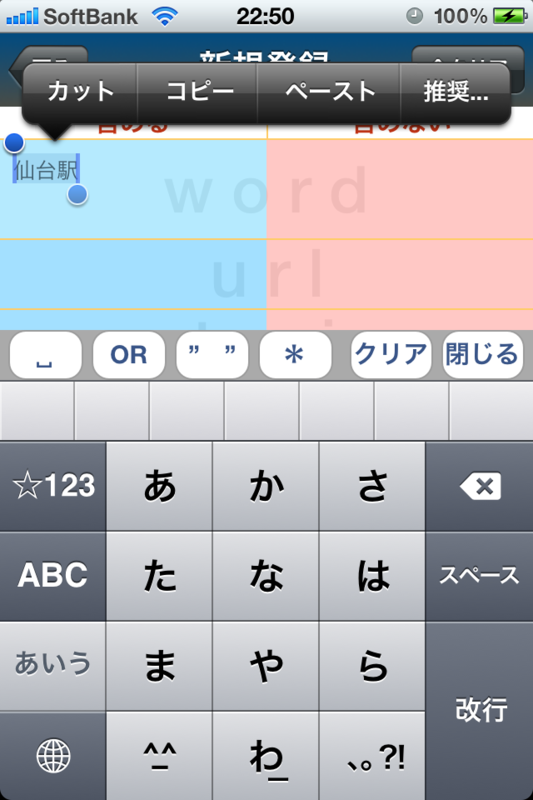assy Support site
| Japanese>> |
  |
 |
Wasn't it until now?
As for assy,
<Using Google search, it does the search whose precision is good.>
<It can retain search condition, can search with anytime.>
It is the Web search support tool.
〜Explanation of application〜
| <Main> | |
|
|
|
| It becomes the left screen when it starts.The tap please do the "Let's touch and begin". When condition is registered, it becomes the picture the right. When three icons which is on the left of column are pushed, Safari is run.
|
|
| <Conditional settings> |
 |
|
In each every item, it has divided into IN and NOT. As for keyword, please divide with the space or line feed.
|
iPhoneアプリ assyサポートページ
| English>> |
検索結果に満足していますか?
 assy  |
 assy(無料版)  |
そんな事ありませんか?
assyは、
「Google検索を使って精度良い検索を行う。」
「検索条件を保存し、いつでも検索できる。」
そんなWeb検索サポートツールです。
assyの便利な使い方はこちらから>>
〜更新情報〜
| ver. | 更新内容 |
| 1.1 | iOS 5.1にて、条件設定画面でキーボードを表示した際に入力エリアが隠れる不具合を修正。 |
〜操作説明〜
| <メイン画面> | |
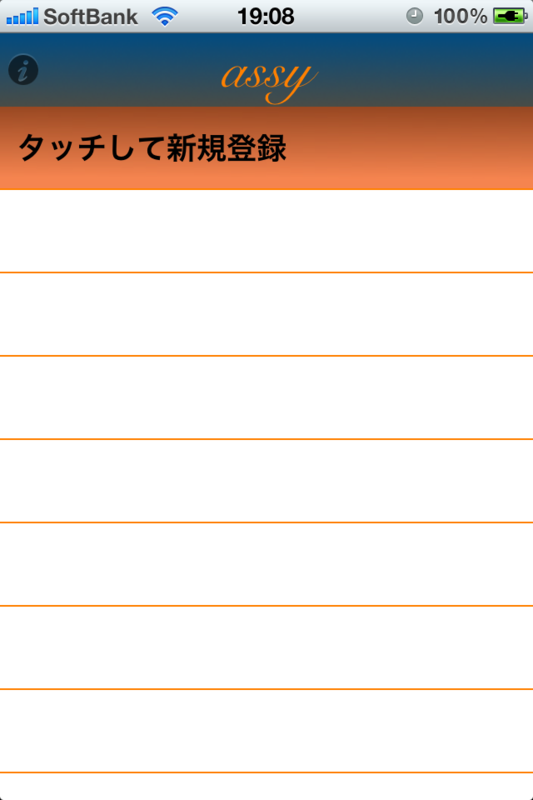 |
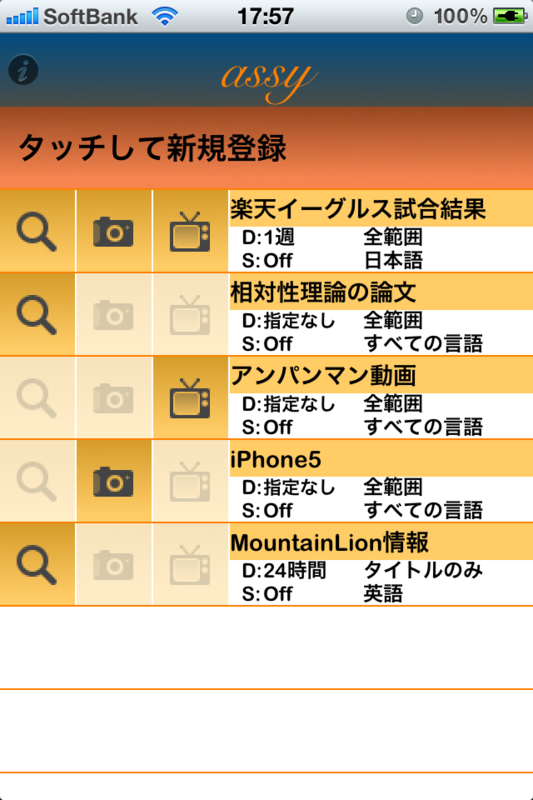 |
| 初回起動時は左の画面になります。「タッチして新規登録」をタップしてください。 右の画面は、検索条件が数件ほど登録された場合の画面になります。登録した条件を編集したい場合は、各行のタイトル周辺をタップしてください。また、行の左側にある3つのアイコンは、Safariを起動し、検索を実施する為のボタンになります。
|
|
| <検索条件設定画面> | ||||||||||||||||
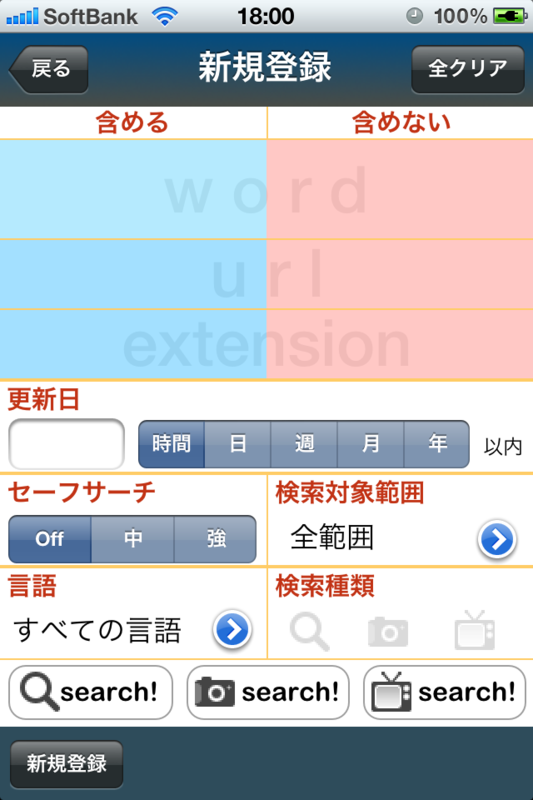 |
||||||||||||||||
|
検索条件設定画面です。
|
| <TIPS> |
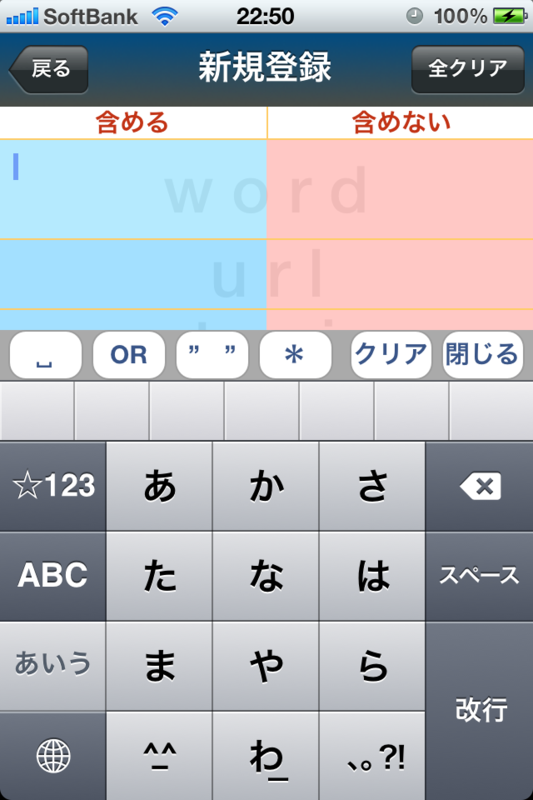 |
|
word欄、url欄、extension欄をタップすると、キーボードの上に幾つかのボタンが表示されます。
|